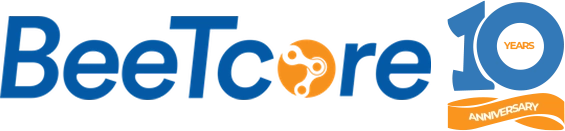Summary of this Tutorial:
Download the photoGrid app from your phone App Store
iOS – Download here
Open the App
Press Edit
(If this is the first time you’re using the app, hit “Allow” when asked for permission to access your phone files.)
Select a picture you want to add your logo to.
Press “Sticker” at the bottom of your phone.
Press “Clip”
Press the ‘+’ symbol to select your logo
Select your logo to add
Press “Simple” at the bottom of the screen.
Select any shape you prefer (We prefer the circle 🙂 )
Use the small circular icon at the bottom right to set the dimension of the circle over the logo
Once completed, Press “Ok” at the top right.
The logo will now be on the picture.
Drag the logo to a corner of the picture.
Once satisfied, Hit “Next” at the top right
Press “Save”
The picture will be saved to your Gallery.
If you’d like to get a blog or a website or needs further assistance, please send us a mail at [email protected]